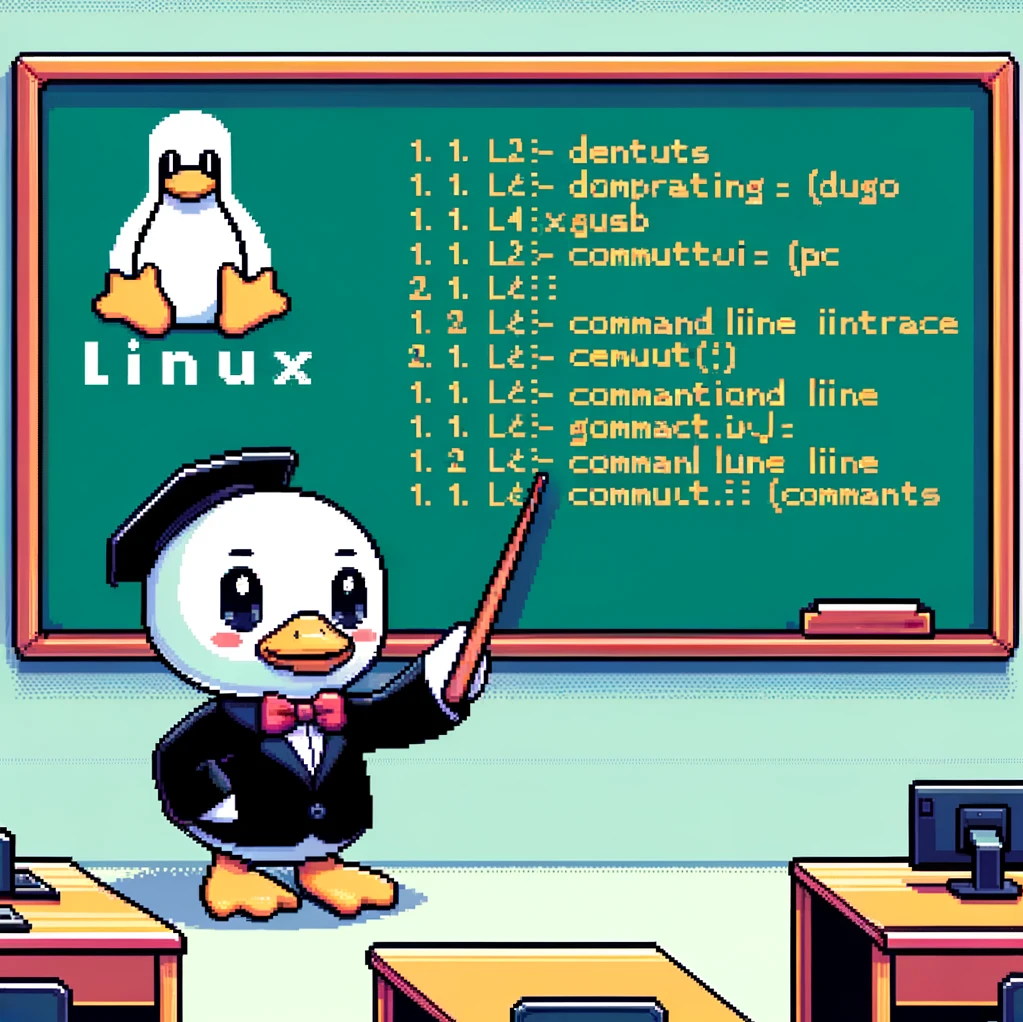Introduction
The ‘rm’ command in Linux is a powerful tool used to remove/delete files and directories from the system. It stands for “remove” and is part of the GNU Core Utilities package, making it available on almost all Linux distributions.
Syntax
The basic syntax for the ‘rm’ command is:
1
rm [options] [file_name/directory_name]
Some common options include:
-f: Force removal without confirmation-r: Recursively remove directories and their contents-i: Interactive mode for confirmation before every removal
Examples
- To remove a file named
example.txt:1
rm example.txt - To remove a directory named
folderand all its contents:1
rm -r folder
- To remove multiple files
file1.txtandfile2.txtwithout confirmation:1
rm -f file1.txt file2.txt
Version Support
The ‘rm’ command has been a core utility in Unix-like operating systems for many years and is widely available on all versions of Linux. It is a fundamental tool used by system administrators, developers, and regular users alike.
Safety Measures
One should exercise caution while using the ‘rm’ command as it permanently deletes files and directories, which cannot be recovered easily. It is always recommended to double-check the items to be removed, especially when using the -f option to avoid accidental data loss.
Potential Risks
If used incorrectly, the ‘rm’ command can have disastrous consequences. For example, if you mistakenly specify the wrong file or directory or use the -rf options together, it can delete critical system files and render the system inoperable. It is essential to understand the implications of each command before execution.
Conclusion
In conclusion, the ‘rm’ command in Linux is a powerful tool for managing files and directories. By understanding its syntax, options, and potential risks, users can utilize it effectively without compromising the system’s integrity. Remember to use it with caution and always double-check before removing any files or directories.