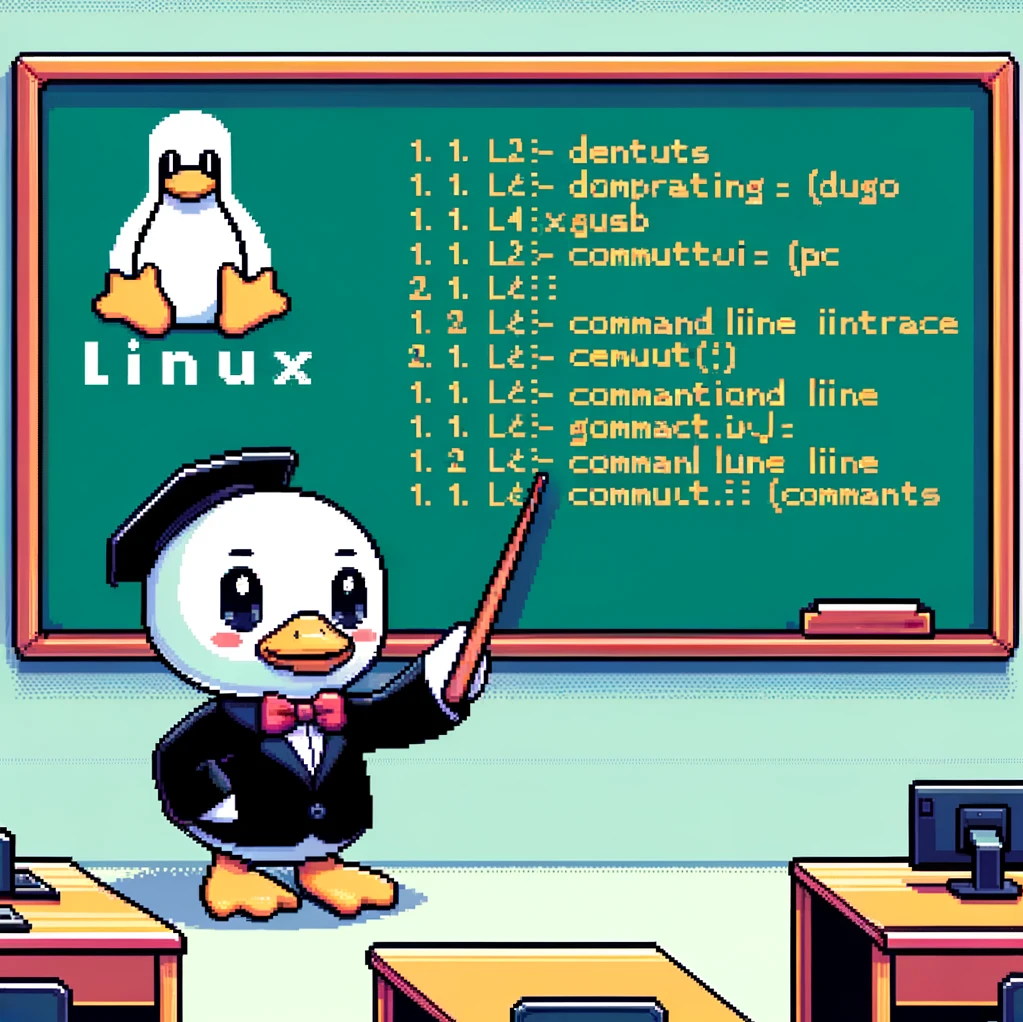Introduction
The fg command in Linux is a commonly used command that brings a background job to the foreground. This can be especially useful when managing multiple processes simultaneously. In this blog post, we will delve into the details of the fg command, including its syntax, options, and how to effectively use it in your daily workflow.
Syntax
The syntax of the fg command is simple and straightforward. It is typically used in the following format:
1
fg [job_spec]
Job Specification
When using the fg command, you can specify the job to bring to the foreground by using a job ID or a job PID. The job specification can be provided in the following ways:
- %job_id: Refers to the job ID assigned by the shell.
- job_pid: Refers to the process ID of the job.
Examples
Let’s explore a few examples to better understand how the fg command works:
- Bringing the most recent background job to the foreground:
1
$ fg
This command will bring the most recent background job to the foreground.
- Bringing a specific job to the foreground using its job ID:
1
$ fg %1
In this example, the job with ID 1 will be moved to the foreground using the
%1notation. - Bringing a specific job to the foreground using its process ID:
1
$ fg 1234
In this case, the job with the process ID 1234 will be brought to the foreground.
Versions
The fg command is available in all major Linux distributions, including Ubuntu, CentOS, and Debian. It is a built-in shell command, so you do not need to install any additional packages to use it. The functionality and options of the fg command remain consistent across different versions of Linux.
Conclusion
In conclusion, the fg command is a powerful tool for managing background jobs in Linux. By understanding its syntax and how to specify jobs, you can easily bring processes to the foreground and take control of your system’s resources. Next time you find yourself juggling multiple tasks in the terminal, remember the fg command and make your workflow more efficient.