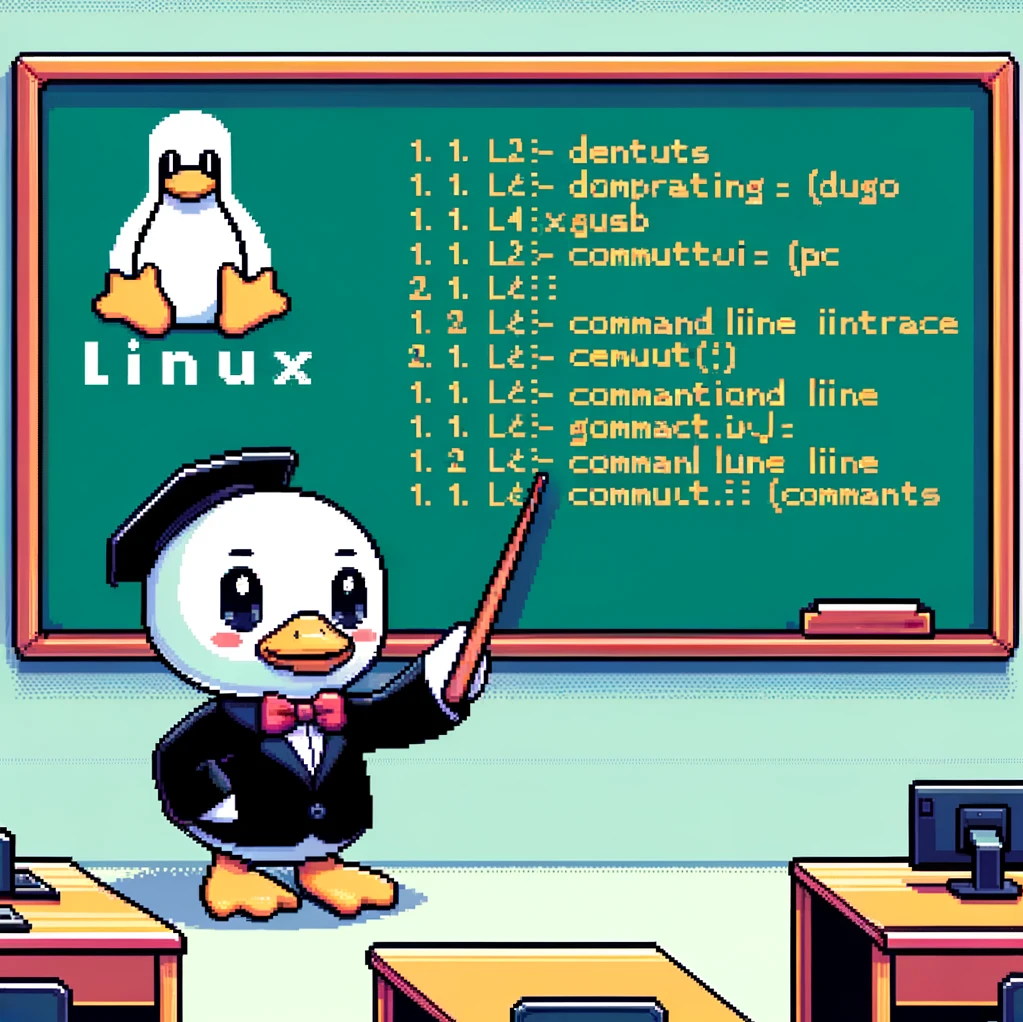Understanding the ‘export’ Command
In the Linux operating system, the ‘export’ command is used to set an environment variable. Environment variables are dynamic-named values that affect the way processes run on a system. When you ‘export’ a variable in Linux, you are making it available to any child process of the current shell session. This can be useful for setting variables that need to be accessed by different programs or scripts.
Syntax of the ‘export’ Command
The syntax for using the ‘export’ command is straightforward. You simply type ‘export’ followed by the name of the variable you want to set, an equal sign, and the value you want to assign to that variable. Here is an example:
1
export MY_VAR=value
In this example, we are setting the variable ‘MY_VAR’ to have a value of ‘value’. Once this command is executed, ‘MY_VAR’ will be available to any child processes launched from the current session.
Using ‘export’ in Shell Scripts
One common use case for the ‘export’ command is in shell scripts. You can use ‘export’ to set variables that will be used by the commands within the script or by other scripts that are called by the main script. Here is an example of how you can use ‘export’ in a shell script:
1
2
3
4
5
#!/bin/bash
export MY_VAR="Hello, World!"
echo $MY_VAR
In this script, we are setting the variable ‘MY_VAR’ to contain the string “Hello, World!” using the ‘export’ command. We then echo out the value of ‘MY_VAR’ to the console. Running this script will display “Hello, World!” as the output.
Version Compatibility
The ‘export’ command is available in all versions of the Linux operating system, as it is a core part of the shell environment. Whether you are using Bash, Zsh, or another shell, the ‘export’ command will function in the same way.
In conclusion, understanding how to utilize the ‘export’ command in Linux can be beneficial when working with environment variables in shell scripts or when setting variables that need to be accessed by multiple processes. By following the simple syntax and examples provided, you can effectively use the ‘export’ command to streamline your scripting workflow on Linux systems.