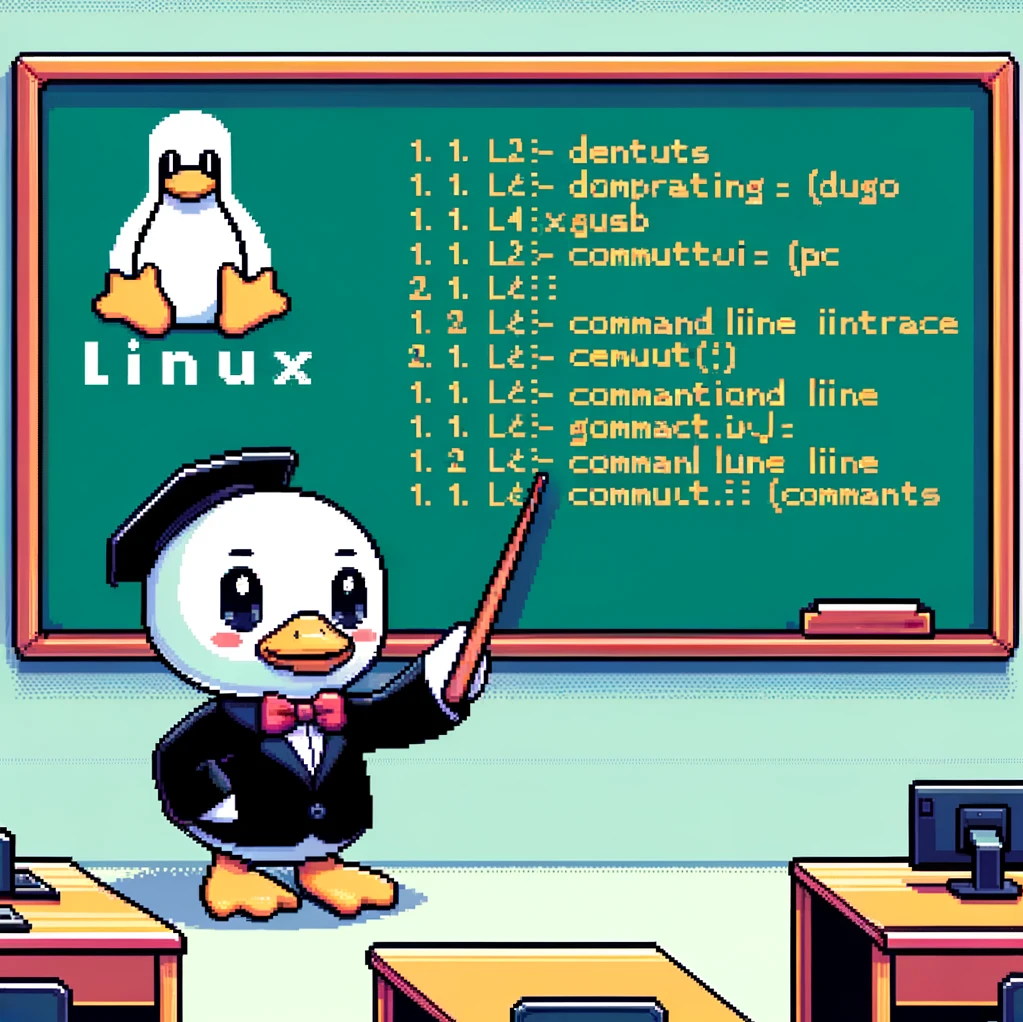Introduction
When it comes to text editing in Linux, one of the popular choices is the Nano text editor. Nano is a simple, user-friendly text editor that comes pre-installed in many Linux distributions. In this blog post, we will take a closer look at Nano and explore its various features and capabilities.
Getting Started with Nano
Nano is a command-line text editor that is easy to use for both beginners and advanced users. To open a file in Nano, simply type nano filename in the terminal. You will be presented with a blank screen where you can start typing your text. Nano provides a menu at the bottom of the screen with various options for editing and navigating through the text.
Basic Editing Commands
Some of the basic editing commands in Nano include:
- Ctrl + O: Save the file
- Ctrl + X: Close the file
- Ctrl + G: Get help
- Ctrl + K: Cut text
- Ctrl + U: Paste text
Advanced Features
Nano also offers some advanced features for more efficient text editing. For example, you can search for a specific word in the text by using the Ctrl + W command. You can also perform text substitution using the *Ctrl + * command. Additionally, Nano supports syntax highlighting for various programming languages, making it a useful tool for coding as well.
Customizing Nano
Nano allows users to customize its behavior by editing the configuration file located at ~/.nanorc. In this file, you can define custom key bindings, set syntax highlighting for specific file types, and configure various other options to enhance your editing experience.
Examples
Here are a few examples of using Nano:
- Opening a file in Nano:
1
nano filename.txt
- Searching for a word in the text:
1
Ctrl + W
- Performing text substitution:
1
Ctrl + \
Conclusion
In conclusion, Nano is a versatile and user-friendly text editor that is widely used in the Linux community. Its simple interface, basic editing commands, and advanced features make it a great choice for both beginners and experienced users. By familiarizing yourself with Nano and exploring its capabilities, you can improve your text editing workflow in Linux.