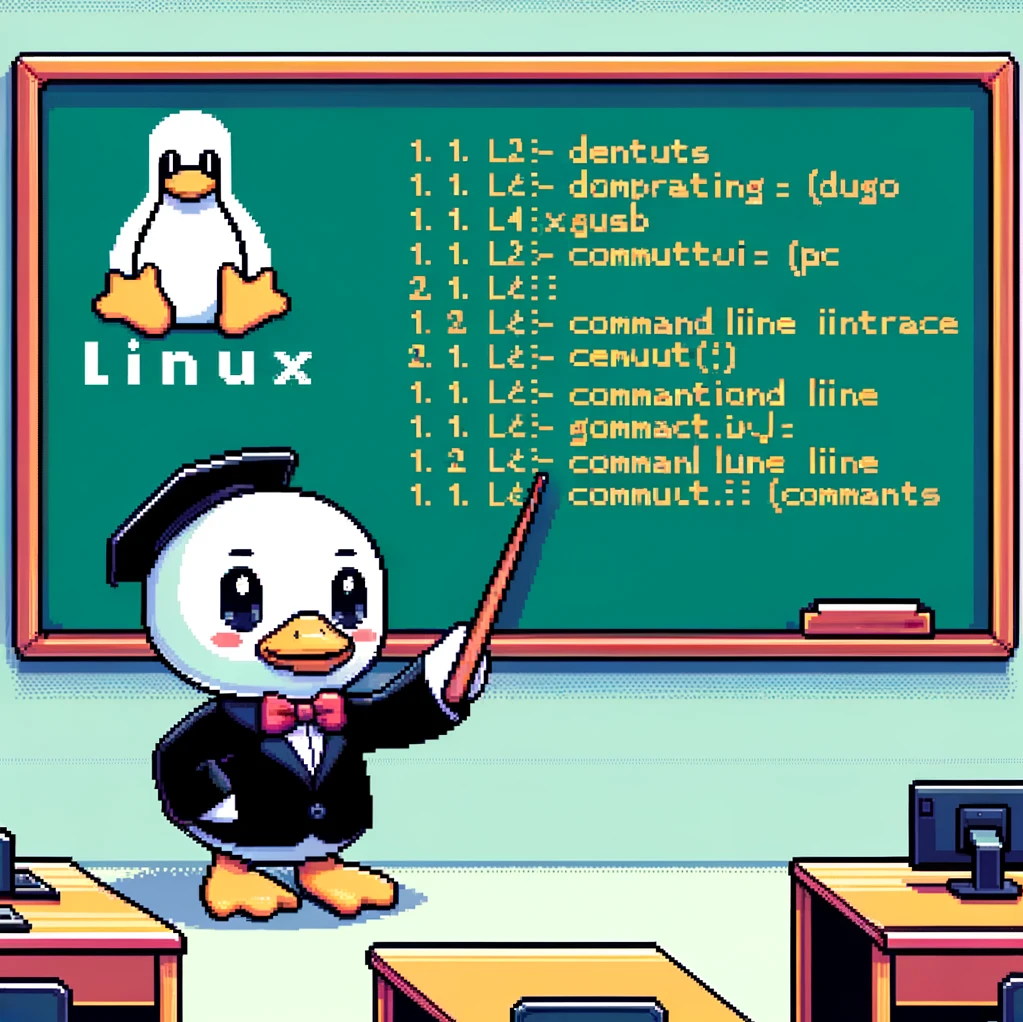Introduction
In Linux, the ‘set’ command is a built-in command that is used to change or display the environment variables. It can be used to set and unset shell options and positional parameters, among other things. The ‘set’ command is particularly useful for managing the shell environment and controlling the behavior of scripts and commands.
Syntax
The syntax for the ‘set’ command is:
1
set [options] [args]
Examples
- Displaying all environment variables:
1
set
This command will display all the environment variables currently set in the shell session.
- Setting a new environment variable:
1
set MY_VARIABLE=my_value
This command will set a new environment variable called ‘MY_VARIABLE’ with the value ‘my_value’.
- Unsetting an environment variable:
1
unset MY_VARIABLE
This command will unset the environment variable ‘MY_VARIABLE’.
Versions
The ‘set’ command is available in all versions of Linux. It is a built-in command in the shell and does not require any additional packages or installations.
Options
The ‘set’ command has several options that can be used to modify its behavior. Some of the common options include:
- ‘-e’ or ‘–errexit’: This option causes the shell to exit immediately if a command exits with a non-zero status.
- ‘-u’ or ‘–nounset’: This option causes the shell to treat unset variables as an error when substituting.
- ‘-x’ or ‘–xtrace’: This option causes the shell to print each command before executing it.
Use Cases
The ‘set’ command is commonly used in shell scripts to control the behavior of the script and to ensure that certain conditions are met before executing commands. It is also used in interactive shell sessions to set and unset environment variables as needed.
Overall, the ‘set’ command is a powerful tool in Linux for managing the shell environment and controlling the behavior of scripts and commands. By understanding its syntax and options, you can use it effectively to customize your shell environment and ensure that your scripts run smoothly.