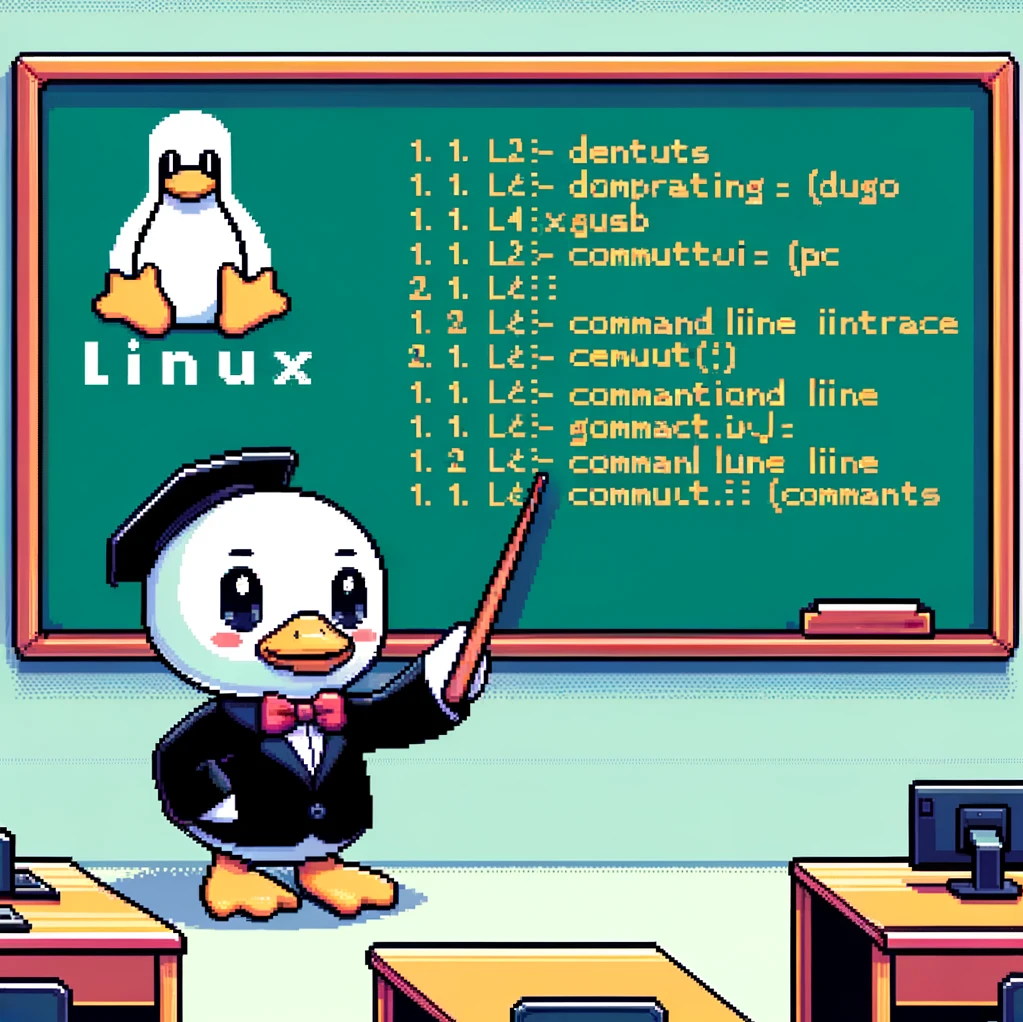Introduction to ‘gunzip’
When it comes to working with compressed files in Linux, the ‘gunzip’ command is an essential tool in your arsenal. ‘gunzip’ is a command-line utility that allows users to decompress gzip files. Gzip is a popular file compression format in Linux that helps reduce the size of files while preserving their original content. By using ‘gunzip’, users can easily decompress gzip files and access the uncompressed data.
Syntax and Usage
The syntax for using ‘gunzip’ is simple and straightforward. Here’s how you can decompress a gzip file using ‘gunzip’:
1
gunzip file.gz
In this example, ‘file.gz’ is the name of the gzip file that you want to decompress. Once you run the command, ‘gunzip’ will decompress the file and create a new file without the ‘.gz’ extension.
Example Codes
- Decompress a single gzip file:
1
gunzip file.gz
- Decompress multiple gzip files:
1
gunzip *.gz
- Decompress a gzip file in a specific location:
1
gunzip -c file.gz > /path/to/output/file
Versions and Compatibility
‘gunzip’ is a part of the GNU Core Utilities, which are present in most Linux distributions by default. This means that ‘gunzip’ should be available on most Unix-like operating systems. However, it’s always a good idea to check the availability of the command on your system before using it.
Conclusion
In conclusion, ‘gunzip’ is a powerful tool for decompressing gzip files in Linux. Its simple syntax and compatibility with most Linux distributions make it a convenient option for managing compressed files. By incorporating ‘gunzip’ into your workflow, you can efficiently decompress gzip files and access their uncompressed content with ease.