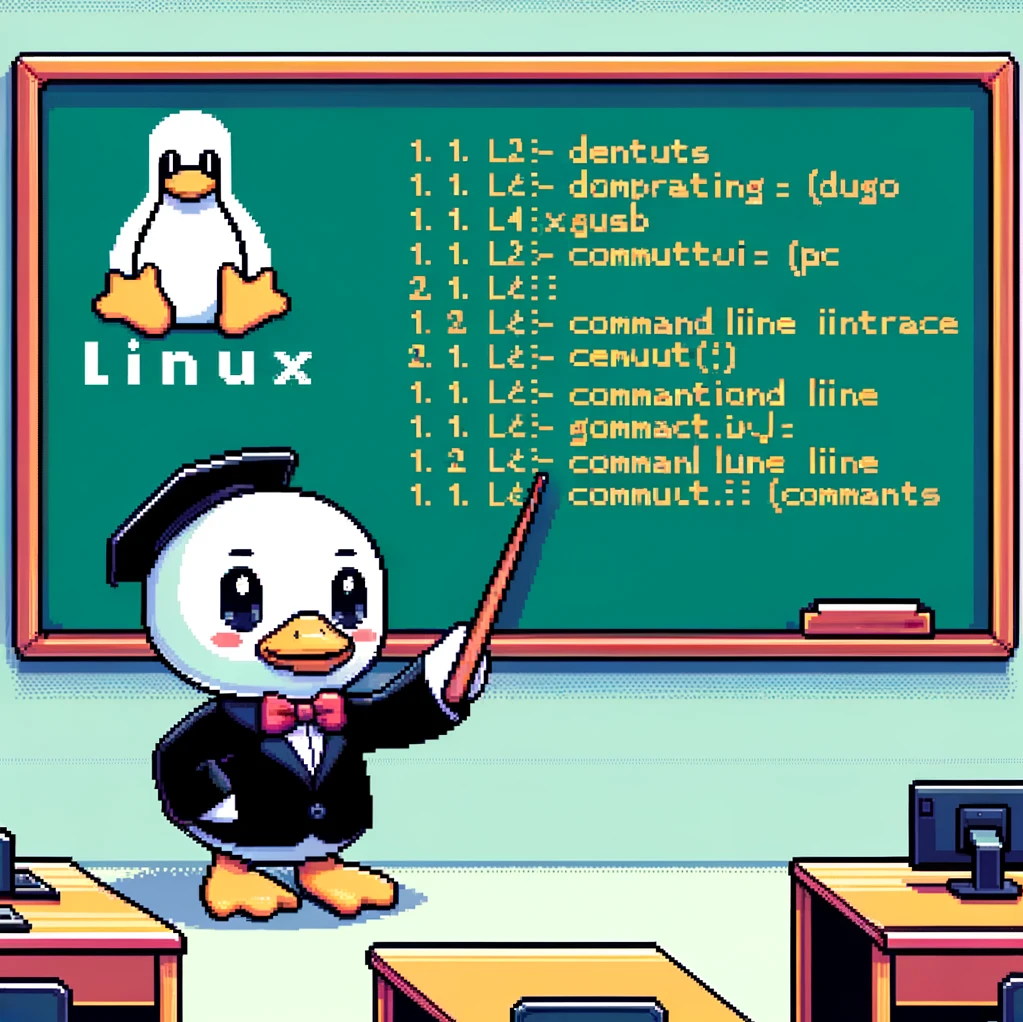Introduction
The ‘top’ command in Linux is a powerful utility that provides real-time information about system resources such as CPU and memory usage. It is often used by system administrators and developers to monitor and manage system performance. In this blog post, we will explore the various features of the ‘top’ command and how it can be used effectively.
Syntax and Options
The basic syntax of the ‘top’ command is simple: just type ‘top’ in the terminal and you will see a list of running processes along with their resource usage. However, ‘top’ also offers a wide range of options that can be used to customize the output. For example, you can use the ‘-p’ option to specify a specific process ID, or the ‘-u’ option to filter processes by username.
Examples
- To display only a specific user’s processes, you can use the following command:
1
top -u usernameThis will show only the processes owned by the specified username.
- To sort processes by CPU usage, you can use the following command:
1
top -o %CPUThis will sort the processes by their CPU usage, with the most CPU-intensive processes at the top of the list.
- If you want to display a specific number of processes, you can use the ‘-n’ option:
1
top -n 10This will show only the top 10 processes, sorted by their CPU usage.
Applicable Versions
The ‘top’ command is available on most Unix-like operating systems, including Linux. It is a part of the ‘procps-ng’ package, which is commonly installed by default on many Linux distributions. The examples provided in this blog post should work on most recent versions of Linux, but the specific options and behavior of ‘top’ may vary slightly between distributions.
Conclusion
In conclusion, the ‘top’ command is a valuable tool for monitoring system performance in real-time. By learning how to use its various options and features effectively, you can gain valuable insights into your system’s resource usage and make informed decisions about performance optimization. Whether you are a system administrator, developer, or just a curious Linux user, mastering the ‘top’ command can greatly enhance your understanding of your system’s inner workings.