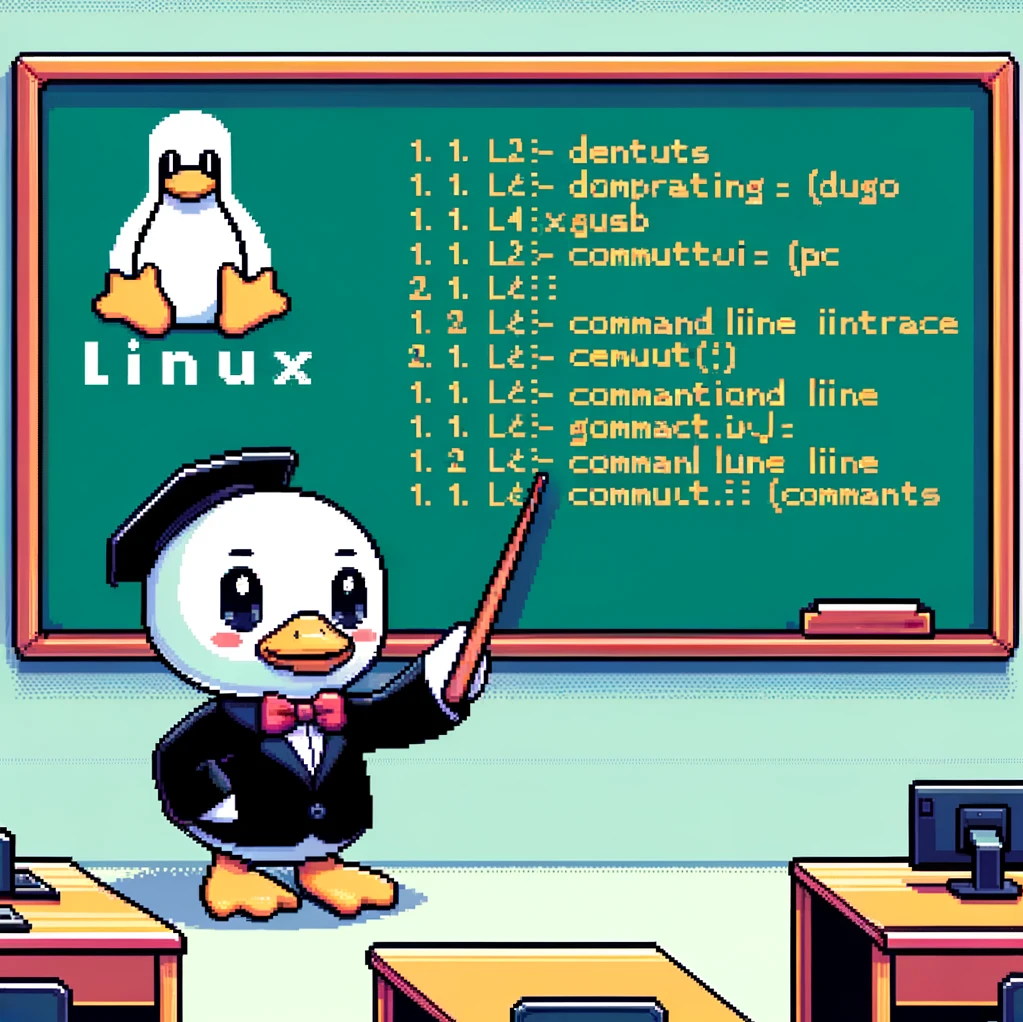Overview
The pwd command in Linux stands for “print working directory” and is used to display the current working directory in the terminal. This command can be quite handy when navigating through your file system. In this blog post, we will delve into the specifics of the pwd command, its syntax, and some examples of how to use it effectively.
Syntax
The syntax for the pwd command is very straightforward. Simply type pwd in the terminal and press Enter. This will display the full path of the current working directory. It is worth noting that there are no flags or options associated with the pwd command, as its purpose is solely to print the working directory.
Examples
- Basic Usage:
1
pwdThis will output something like
/home/user/Documents, showing the current working directory. - Using
pwdin a Script:1 2
#!/bin/bash echo "The current working directory is: $(pwd)"
In this example, we have a simple Bash script that uses the
pwdcommand to display the current working directory when executed. - Storing the Output in a Variable:
1 2
current_dir=$(pwd) echo "The current directory is: $current_dir"
Here, we store the output of the
pwdcommand in a variablecurrent_dirand then display it usingecho.
Compatibility
The pwd command is available on all Linux distributions, as well as Unix-like operating systems. It is a built-in shell command, so you do not need to install anything additional to use it. The examples provided in this post should work on any version of Linux that supports the pwd command.
In conclusion, the pwd command is a simple yet powerful tool in Linux that allows you to quickly determine your current working directory. Whether you are navigating through the file system or writing scripts, knowing how to effectively use pwd can save you time and streamline your workflow.