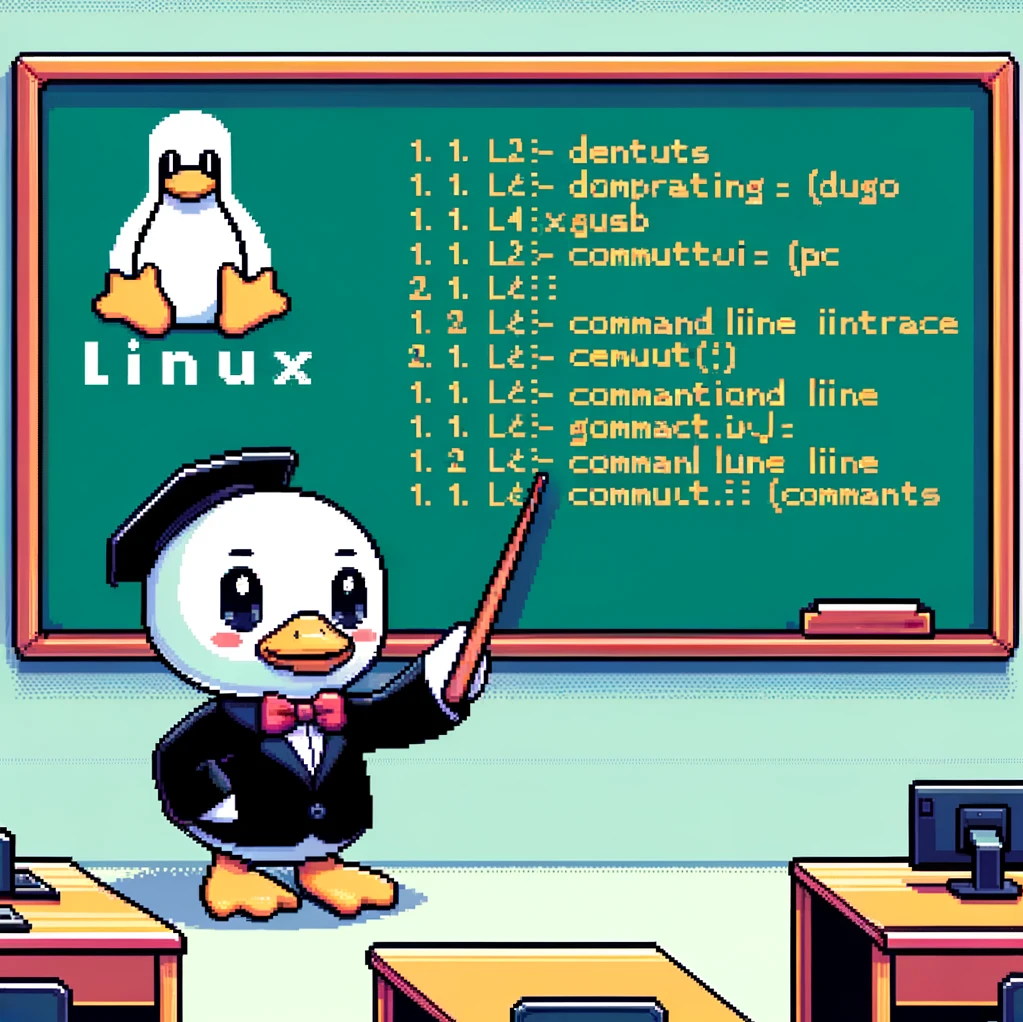Introduction
In the world of Linux operating systems, the shutdown command plays a crucial role in managing system shutdowns and reboots. This command allows users to schedule system shutdowns, power off or reboot the machine in a controlled manner. Understanding how to use the shutdown command effectively can help users manage their systems efficiently.
Basic Syntax
The basic syntax of the shutdown command is as follows:
1
shutdown [OPTIONS] [TIME] [MESSAGE]
[OPTIONS]are the various flags and parameters that can be passed to theshutdowncommand.[TIME]specifies when the shutdown should occur. This can be an absolute time, e.g., “23:00” or a relative time, e.g., “+5” (shutdown in 5 minutes).[MESSAGE]is an optional message that will be displayed to all logged-in users before the shutdown.
Examples
- To shutdown the system immediately:
1
shutdown -h now
- This command will immediately halt the system.
- To schedule a shutdown at a specific time:
1
shutdown -h 23:00 "System maintenance in progress"
- This command will schedule a shutdown at 11:00 PM with a custom message.
- To cancel a scheduled shutdown:
1
shutdown -c
- This command will cancel a previously scheduled shutdown.
Versions and Availability
The shutdown command is available on most Unix-like operating systems, including Linux. It is typically located in the /sbin directory and can be run by users with superuser privileges. Different Linux distributions may have slightly different options and behavior, so it’s essential to refer to the specific documentation for your distribution.
Conclusion
In conclusion, the shutdown command is a powerful tool for managing system shutdowns and reboots in Linux. By understanding its syntax and options, users can schedule shutdowns, provide custom messages, and cancel scheduled shutdowns as needed. Mastery of this command can help system administrators ensure the smooth operation of their systems.