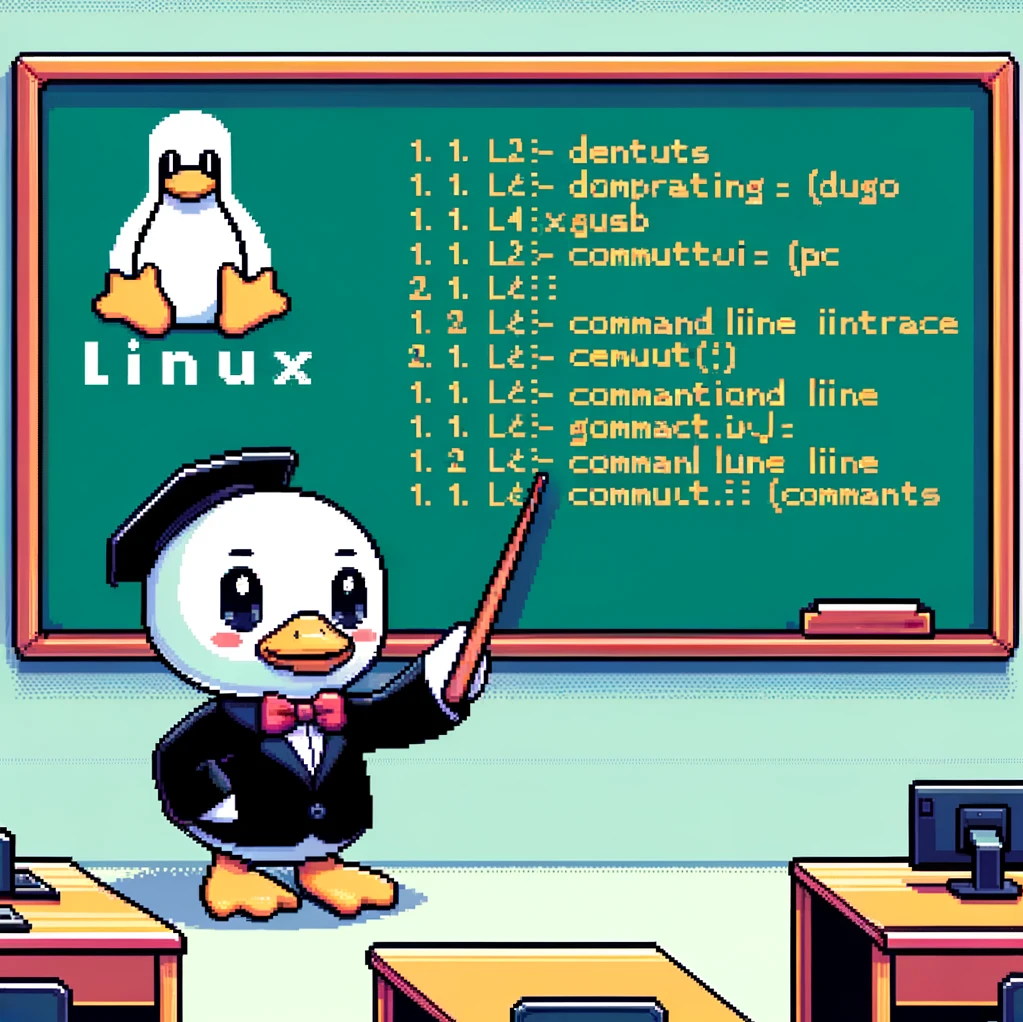Introduction
The ‘tar’ command in Linux stands for “tape archive,” and it is used to create, view, and extract files from an archive file. It is a powerful tool that is commonly used for creating backups, transferring files between systems, and compressing files. In this blog post, we will explore the different options and functionalities of the ‘tar’ command in Linux.
Syntax and Options
The basic syntax of the ‘tar’ command is:
1
tar [options] [archive-file] [files]
Here, options are used to specify the operation to perform, archive-file is the name of the archive file to create or manipulate, and files are the files or directories to include in the archive.
Some commonly used options include:
-c: Create a new archive-x: Extract files from an archive-f: Specify the archive file name-v: Verbose mode, display file names as they are processed-z: Compress or decompress the archive using gzip-j: Compress or decompress the archive using bzip2
Examples
- To create a new tar archive:
1
tar -cvf archive.tar file1 file2
This command creates a new archive named ‘archive.tar’ containing ‘file1’ and ‘file2’.
- To extract files from an archive:
1
tar -xvf archive.tar
This command extracts all files from the archive named ‘archive.tar’.
- To compress and create a new archive:
1
tar -czvf archive.tar.gz file1 file2
This command creates a compressed archive named ‘archive.tar.gz’ containing ‘file1’ and ‘file2’ using gzip compression.
Versions and Compatibility
The ‘tar’ command is a standard feature of most Linux distributions and is compatible with various versions of the Unix operating system. It is widely used in shell scripts and automation tasks for managing and transferring files efficiently.
In conclusion, the ‘tar’ command is a versatile tool that serves many purposes in the Linux ecosystem. By mastering its options and functionalities, users can efficiently manage their files, create backups, and transfer data between systems with ease.