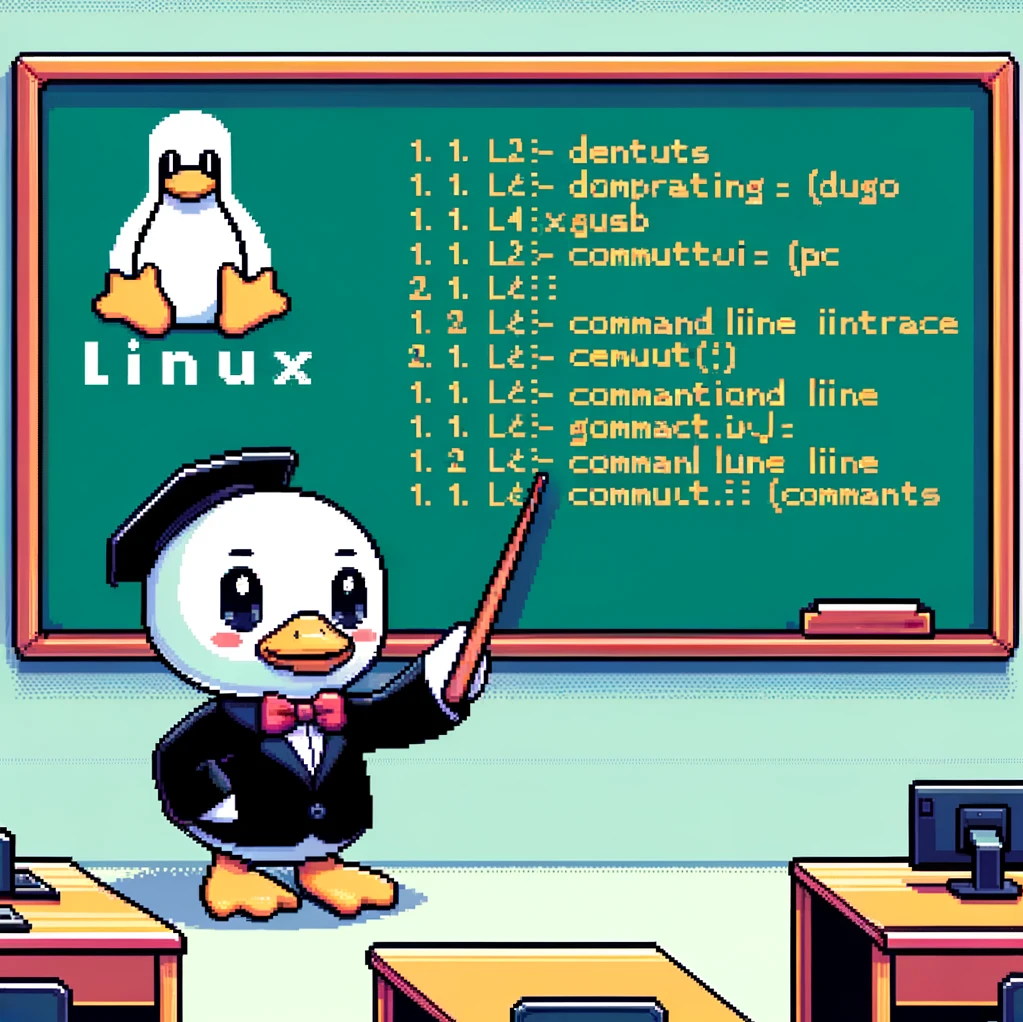Introduction
The ‘unzip’ command in Linux is used to extract compressed files in the ZIP format. This tool comes pre-installed on many Linux distributions, making it a convenient option for users who frequently work with ZIP files. Understanding how to use ‘unzip’ effectively can help streamline file extraction tasks and enhance productivity.
Syntax
The basic syntax for using the ‘unzip’ command is as follows:
1
unzip [options] filename.zip
Here, ‘[options]’ refer to any additional flags or parameters you may want to include when extracting the ZIP file. For example, you can specify a destination directory for the extracted files or list the contents of the ZIP file without extracting them.
Examples
- Extracting a ZIP file: To extract a ZIP file named ‘archive.zip’ in the current directory, you can use the following command:
1
unzip archive.zip
- Specifying a destination directory: If you want to extract the contents of a ZIP file into a specific directory, you can use the ‘-d’ flag followed by the directory path. For example:
1
unzip archive.zip -d /path/to/directory
- Listing contents of a ZIP file: To view the contents of a ZIP file without extracting them, you can use the ‘-l’ flag. This can be useful for checking the files included in the ZIP archive before extraction:
1
unzip -l archive.zip
Version Compatibility
The ‘unzip’ command is available on most Linux distributions and is compatible with various versions of the operating system. You can check the version of ‘unzip’ installed on your system by using the following command:
1
unzip -v
This will display information about the ‘unzip’ version, including the release date and any additional features or capabilities.
Conclusion
In conclusion, the ‘unzip’ command is a valuable tool for extracting ZIP files in Linux. By familiarizing yourself with its syntax and options, you can efficiently manage and extract compressed files in the ZIP format. Whether you need to extract files to a specific directory, list the contents of a ZIP archive, or simply extract the files without any additional parameters, ‘unzip’ provides a versatile solution for handling ZIP files in Linux.