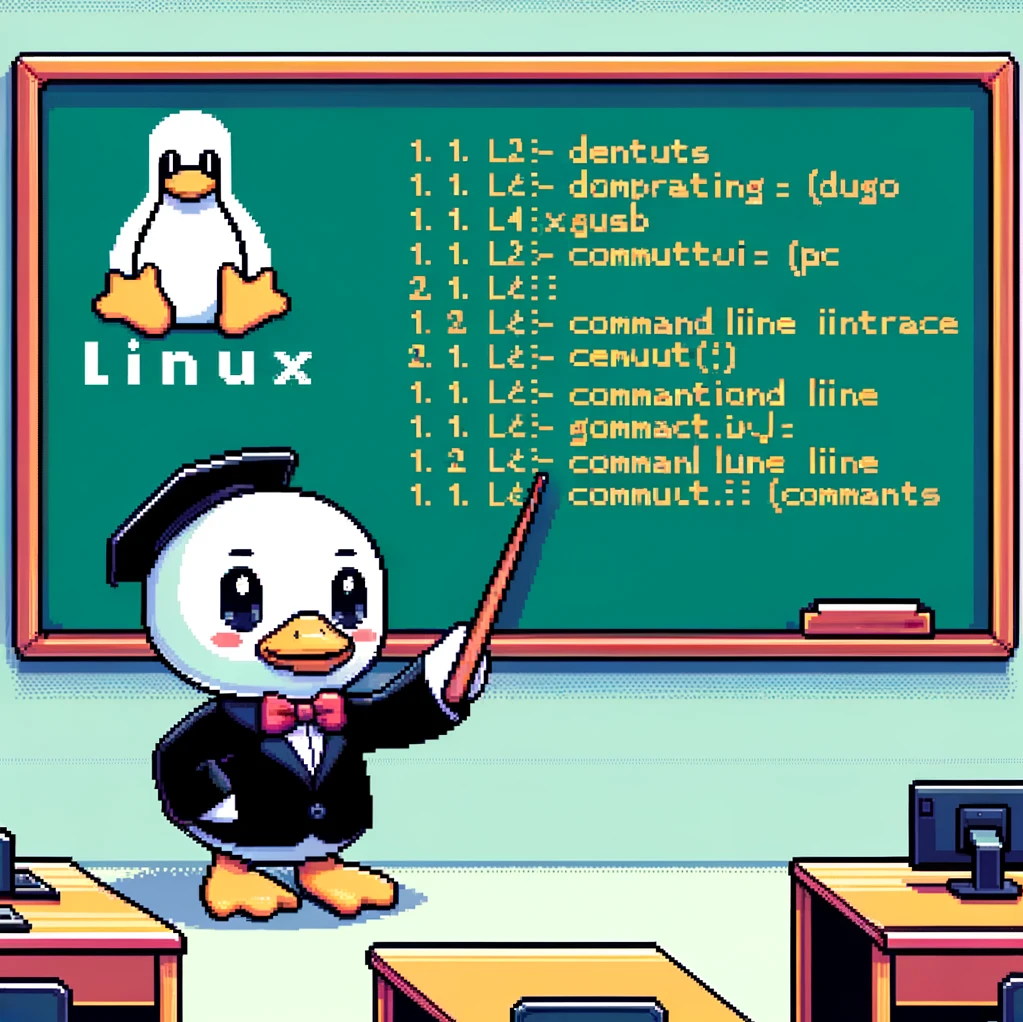Introduction
The ‘cp’ command in Linux stands for “copy” and is used to copy files and directories from one location to another. It is a fundamental command that is frequently used by Linux users to make duplicates of files or backup important data.
Syntax
The syntax of the ‘cp’ command is straightforward:
1
cp [OPTION]... SOURCE DEST
- OPTIONS: Flags that modify the behavior of the copying process.
- SOURCE: The file or directory to be copied.
- DEST: The destination where the SOURCE file or directory will be copied.
Examples
- To copy a file named ‘example.txt’ from the current directory to another directory:
1
cp example.txt /path/to/destination/
- To copy an entire directory named ‘docs’ with all its contents to a new location:
1
cp -r docs/ /path/to/destination/
- To make a backup of a file with a different name, use the following command:
1
cp important_file.txt backup_file.txt
Flags
The ‘cp’ command offers several options to customize the copying process:
- ‘-a’ or ‘–archive’: Preserves the original file’s permissions, timestamps, and ownership.
- ‘-r’ or ‘–recursive’: Copies directories and their contents recursively.
- ‘-i’ or ‘–interactive’: Prompts for confirmation before overwriting an existing file.
- ‘-u’ or ‘–update’: Copies only when the SOURCE file is newer than the DEST file or when the DEST file doesn’t exist.
Applicable Versions
The ‘cp’ command is available on all Linux distributions and Unix-like operating systems, such as Ubuntu, CentOS, Debian, and macOS. It is a core utility that comes pre-installed with most UNIX-based systems.
Conclusion
In conclusion, the ‘cp’ command in Linux is a versatile tool for copying files and directories with various options to tailor the copying process to specific needs. Understanding how to use ‘cp’ effectively can help users manage their files and data efficiently. Whether it’s creating backups, making duplicates, or moving files between directories, the ‘cp’ command is an essential tool in a Linux user’s repertoire.