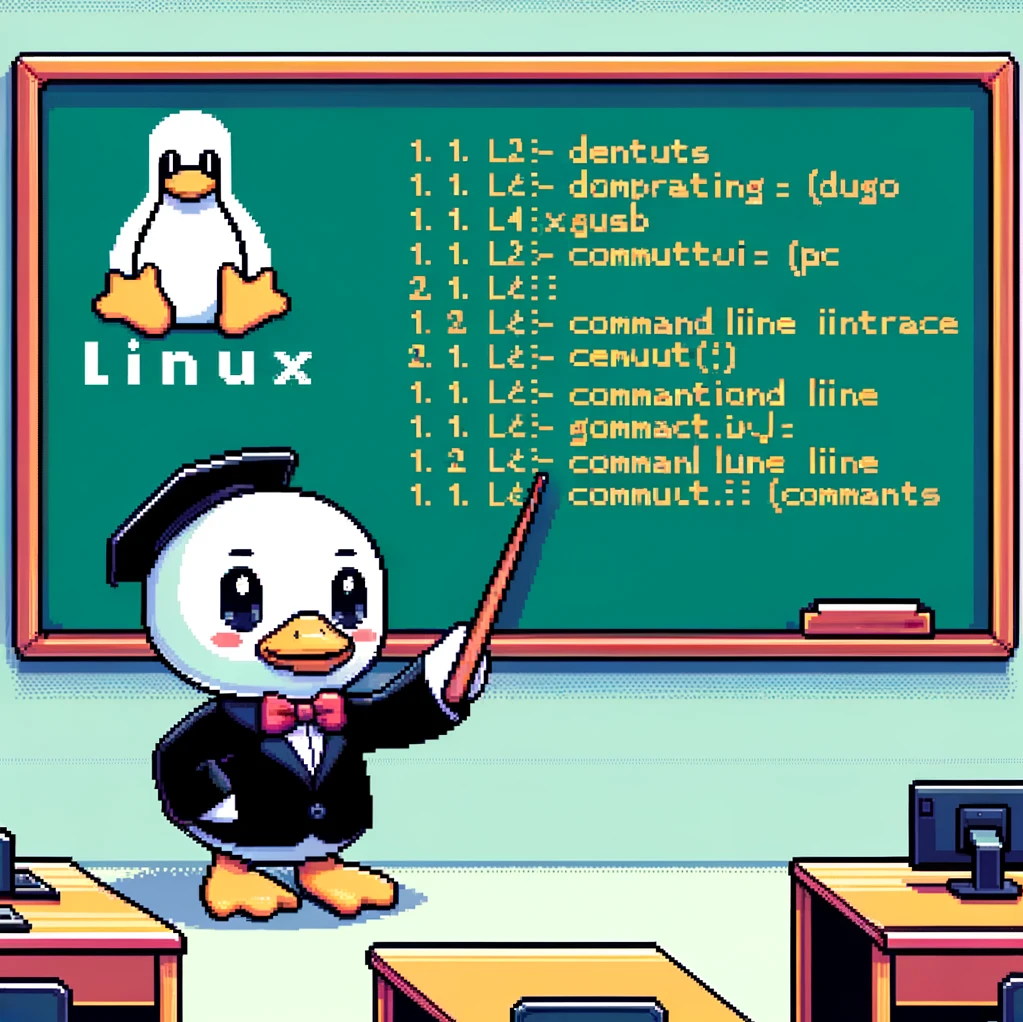Introduction
The history command in Linux is a built-in command that allows users to view and manage a list of previously executed commands in their terminal session. It provides a convenient way to recall, edit, and re-run commands without having to retype them. In this blog post, we will dive into how the history command works, its syntax, options, and practical examples.
Syntax
The syntax of the history command is simple and straightforward:
1
history
By typing history in the terminal, users can view a numbered list of previously executed commands, starting from the most recent command at the bottom of the list.
Options
The history command comes with several useful options that allow users to customize its behavior:
-c: Clears the list of previously executed commands.-d <offset>: Deletes the command at the specified offset in the history list.-w: Writes the current history list to the history file, usually located at~/.bash_history.
Examples
Let’s walk through a few examples to demonstrate how the history command can be used effectively:
- Displaying the command history:
1
historyThis command will show a list of previously executed commands along with their line numbers.
- Clearing the command history:
1
history -c
Executing this command will clear the entire history list, making it empty.
- Deleting a specific command from history:
1
history -d 5
In this example, the command at offset 5 in the history list will be deleted.
Versions
The history command is available in all major Linux distributions and bash versions. Users can take advantage of this powerful command to streamline their workflow, increase productivity, and efficiently manage their command history.
In conclusion, the history command in Linux is a valuable tool that allows users to access and manipulate a list of previously executed commands in their terminal sessions. By understanding its syntax, options, and practical examples, users can make the most of this command to enhance their command-line experience.