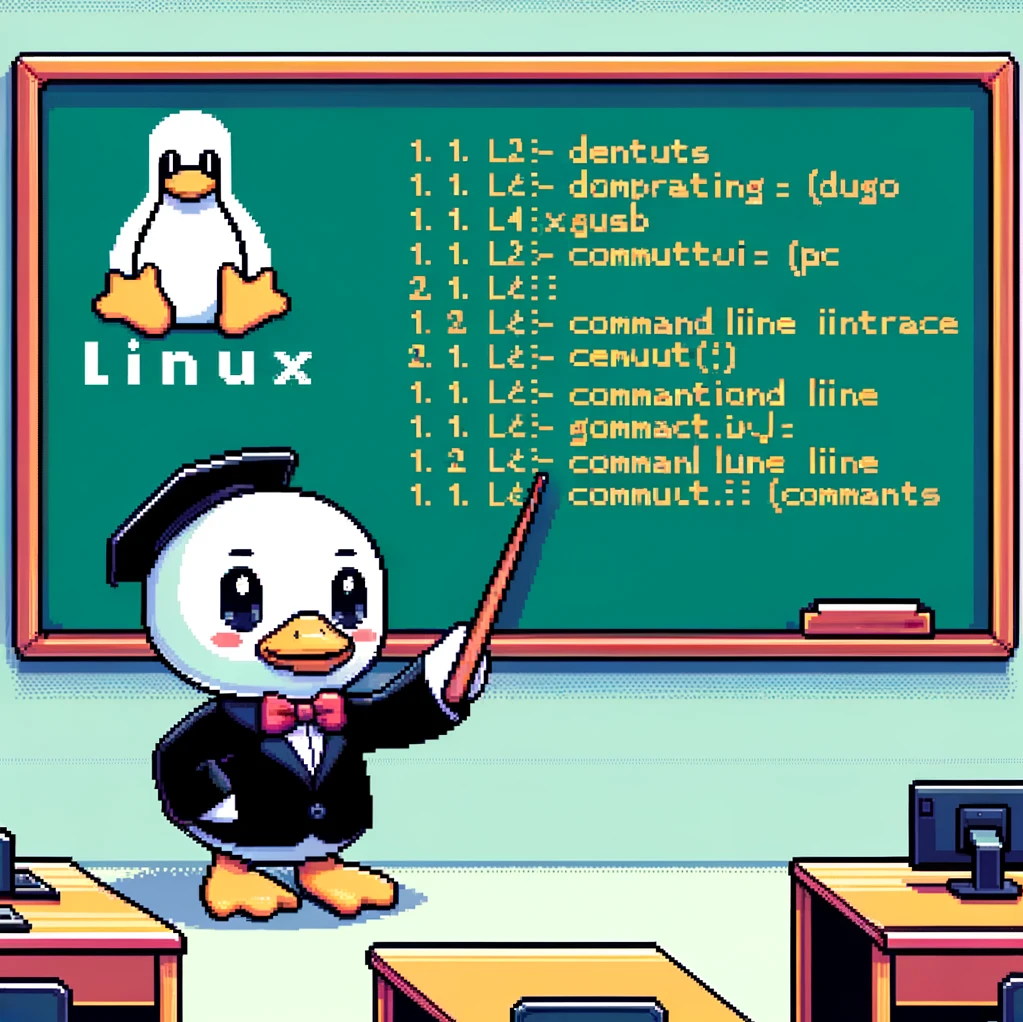Introduction
The du command in Linux stands for “disk usage” and is used to estimate file space usage on a Unix-like operating system. It shows the amount of disk space used by specified files and directories. Understanding how to use the du command is essential for managing disk space efficiently.
Syntax
The basic syntax of the du command is:
1
du [OPTION]... [FILE]....
Here, OPTION refers to the additional flags that can be used to customize the output of the du command, and FILE refers to the files or directories we want to analyze.
Examples
- To display the disk usage of a specific directory, you can simply run:
1
du /path/to/directoryThis will show the disk space used by each file and subdirectory within the specified directory.
- If you want to display the disk usage in a more human-readable format, you can use the
-hflag:1
du -h /path/to/directory
This will show the sizes in kilobytes (K), megabytes (M), or gigabytes (G) for easier readability.
- To list the disk space usage of each subdirectory separately, you can use the
--max-depthflag:1
du --max-depth=1 /path/to/directory
This will limit the depth of the output, showing only the immediate subdirectories of the specified directory.
Versions
The du command is available on all Linux distributions and Unix-like systems. It is a core utility included in the GNU Core Utilities package, so you can expect consistent behavior across different versions of Linux.
Conclusion
In conclusion, the du command is a powerful tool for monitoring and managing disk space usage in Linux. By utilizing the various flags and options available, you can tailor the output to suit your specific needs and gain insights into the storage requirements of your files and directories. Mastering the du command is a valuable skill for any Linux user looking to efficiently manage their system resources.