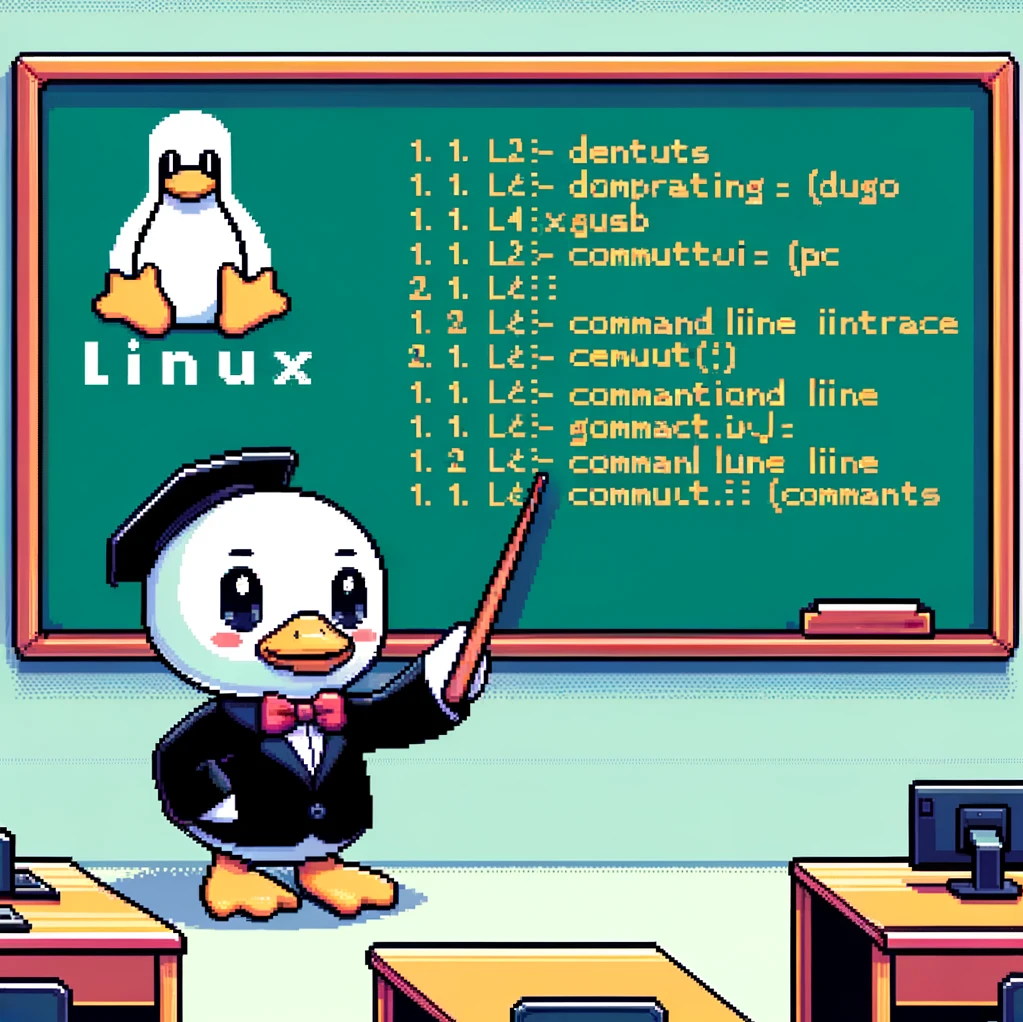Overview
In the world of Linux command-line interfaces, aliases play a crucial role in simplifying and customizing commands. They allow users to create shortcuts for longer commands, making them easier to remember and execute. However, there may be times when you need to remove an alias that you no longer require. This is where the unalias command comes into play.
Syntax
The syntax for the unalias command is quite straightforward:
1
unalias [option] [name ...]
Here, [option] refers to any additional flags that modify the behavior of the command, and [name ...] represents the aliases that you want to remove.
Removing an Alias
To remove a specific alias, you can simply use the unalias command followed by the name of the alias. For example, if you have an alias named ll for the ls -l command and want to remove it, you can do so with the following command:
1
unalias ll
After executing this command, the ll alias will be deleted, and you will no longer be able to use it as a shortcut for ls -l.
Removing Multiple Aliases
If you have several aliases that you want to remove simultaneously, you can specify all their names in a single unalias command. For instance, to delete the la, ll, and lt aliases at once, you can use the following syntax:
1
unalias la ll lt
By listing multiple aliases separated by spaces, you can efficiently clean up your alias list with a single command.
Resetting All Aliases
In some cases, you may want to remove all aliases at once. This can be achieved by running the unalias command without specifying any names:
1
unalias
Executing this command will remove all aliases currently set in your shell environment, effectively resetting them to their default state.
Version Information
The unalias command is a standard utility included in most Linux distributions, so you can expect it to work across different versions of the operating system. Whether you’re using Ubuntu, CentOS, Debian, or any other Linux distribution, you should be able to rely on the unalias command to manage your aliases effectively.
Conclusion
In the realm of Linux command-line operations, mastering tools like unalias can significantly enhance your productivity and streamline your workflow. By understanding how to remove aliases using the unalias command, you can maintain a clean and organized set of shortcuts tailored to your specific needs. Whether you’re a seasoned Linux user or just starting with the command line, the unalias command is a valuable tool to have in your arsenal.